Help a Client Login to their Oncord Dashboard
From time to time, a client may reach out because they’re having trouble logging into their Oncord Dashboard. As their agency partner, use this guide to troubleshoot and resolve login problems.
Important! Security First - If someone asks for administrator access, always verify the request is legitimate by contacting the business directly before granting access.
Step 1: Confirm Their Login Details
Check their administrator e-mail:
- Go to Dashboard > Settings > Administrators.
- Confirm the client is using a valid administrator email address to login.
Check the login URL:
- Each Oncord account has a unique login URL. Ensure the client is using the correct URL to login.
- The standard URL is www.theirwebsite.com/admin
- Or theirwebsite.sslsvc.com/admin if the website has not launched yet.
Ask them to reset their password:
- Clients can use the “Lost Password” link on the login form.
- Remind them to check their spam or junk folder.
A templated message you can send to your client:
--- --- ---
Hi [Name],
You can login to your Oncord Dashboard here: www.thewebsite.com/admin
The e-mail address associated with your administrator login is XXX@email.com.
If you don’t remember your password, please click the "Lost Password" link on the login form to reset it.
If the password reset email doesn't arrive in your inbox, please check your spam / junk folder.
Let me know how you go.
--- --- ---
Step 2: If a Password Reset Doesn't Work
If your client can’t reset their password:
- Go to Dashboard > Settings > Administrators.
- Edit the administrator’s contact profile.
- Set a temporary password.
- Tick “Request change of password on next log in”.
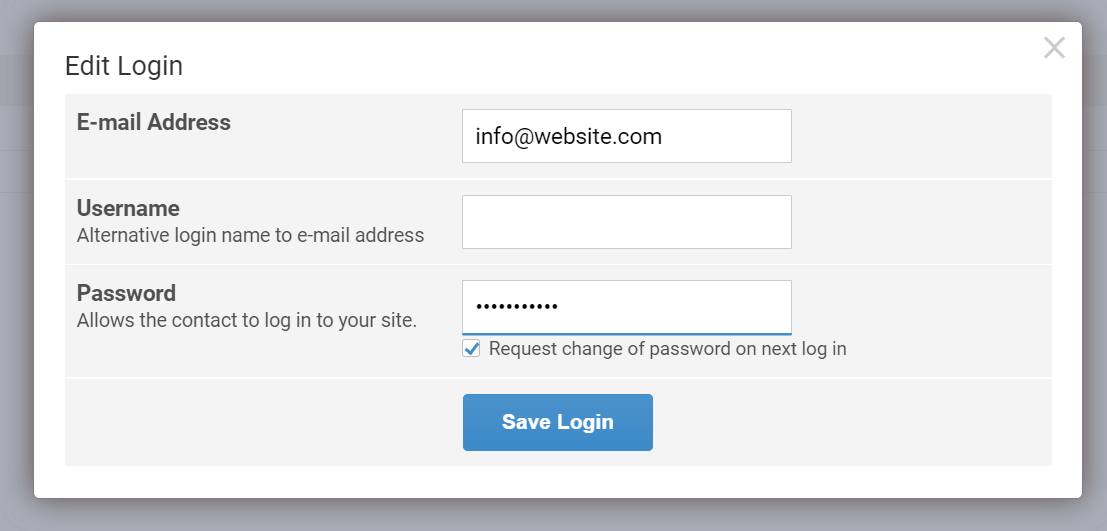
A templated message you can send to your client:
--- --- --- --- --- --- --- --- --- ---
Hi [Name],
I have set a temporary password for you:
XXXXXX
Please log in using this new password. After logging in, you’ll be asked to create your own new password.
--- --- --- --- --- --- --- --- --- ---
Step 3: Two-Factor Verification
If Oncord detects a login attempt from a new location, access will be blocked, and send an SMS verification code will be sent to the administrator’s mobile number.
If the administrator doesn’t receive the SMS, another administrator can view it in their contact profile inside the Oncord Dashboard.
Important! Security First - If someone is asking for a 2-factor code, always verify the request is legitimate by contacting the business directly before granting access.
Step 4: Still Not Working?
If your client is still unable to log in after following these steps, you can have them to reach out to Oncord Support directly for assistance.
Tip: You can view failed login attempts and other security events via Dashboard > Settings > Administrators > Security Events.
Quick Troubleshooting Flow
- Confirm e-mail.
- Confirm login URL: www.thewebsite.com/admin.
- Reset password via “Lost Password.”
- Reset e-mail not arriving? Manually set a temporary password.
- Blocked by 2FA? Another administrator can retrieve the SMS code from their contact profile.
-
Still no luck? Escalate to Oncord Support.
