-
Website
-
3min Explainer Walkthrough
- Generate a Design
-
Page Management
-
Page Editing
-
Form Builder
- Updating Your Navigation Menu
- Creating Page Redirectors
- Posts Management
-
Search Engine Optimization
- Setting Up Google Marketing Tools
- Setting Up Meta Pixel & E-commerce Tracking
- Setting Up Microsoft Marketing Tools
- Setting Up Linkedin Insight Tag
- Optimizing Images For Web
-
Analytics
- Third Party Embed Code
-
3min Explainer Walkthrough
- Contacts
-
Marketing
-
Email Marketing
-
Marketing Automation
- SMS Marketing
-
Events Management
- Connecting Social Media
- Complying With Spam Laws (Australia)
- Changing Your Sender E-mail Address
- Change Links After Email Sent
-
Email Marketing
- Commerce
- Apps
-
Settings and Config
- Going Live
- Billing
- Domain Health Checker
- Managing Administrators
- Registering a Domain Name
- Changing Your Domain Name
- The Role of DNS Records Explained
- Backing Up Your Website
- Choosing an E-mail Host
- Hosting Email With Oncord
- Setting Up Gmail Hosting
- Setting Up Microsoft 365 E-mail Hosting
- Setting Up Sub Domains
- Hosting a Sub-Site
Sales Statistics
Understanding your sales performance is crucial for making smart business decisions. Oncord makes this process seamless with built-in Sales Statistics tool.
No plugins required, no third-party integrations. Whether you’re a small business owner, a web agency, or a digital marketer, it provides the clarity you need to optimise marketing, inventory, and strategy.
In this tutorial, we’ll show you how to access the Sales Statistics dashboard in Oncord, highlighting how to use its data visualisation and breakdowns to fuel your growth.
Access Sales Statistics
To get started:
- Login to your Oncord dashboard.
- Navigate to Commerce > Sales.
- Click the "Statistics" button at the top of the page.
You’ll now see an intuitive dashboard filled with data-driven insights from your store.
What You Can See in the Sales Statistics
Oncord’s statistics dashboard gives you a complete overview of your sales over a selected date range. You can toggle between Week, Month, Year, or Financial Year, then select the range using the date picker.
At the top, you’ll find a snapshot of key sales metrics:
- Sales: Total number of transactions
- Value (AUD): Gross revenue
- Avg Value: Average transaction value
- GST: Goods and services tax collected
- Discounts: Any discounts applied
These figures update dynamically based on the selected date range.

Two interactive graphs provide a timeline view:
- Sales by Number: Total units sold over time
- Sales by Amount: Revenue generated over time
Notable marketing events like email campaigns, blog posts, conferences, or Facebook ads are annotated directly on the graph, making it easy to correlate promotions with sales spikes.
This is especially valuable for businesses running multichannel campaigns, helping you identify what works and when.
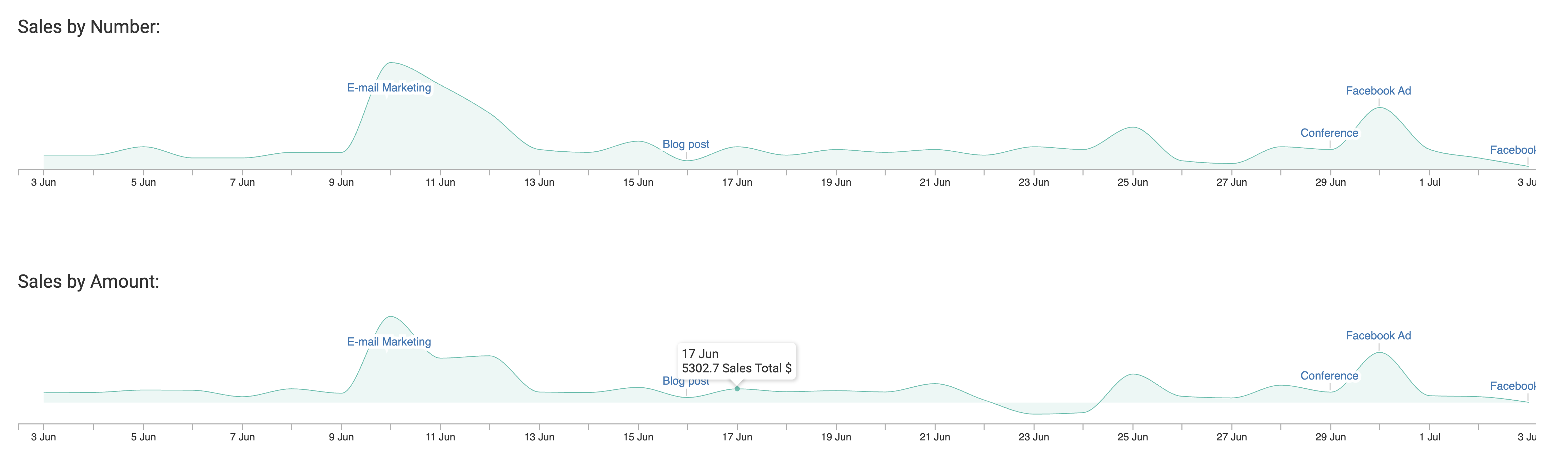
The lower half of the dashboard breaks sales down by:
- Product (Quantity and Total $): Identify best-selling products by volume and revenue.
- Category (Quantity and Total $): Understand which product categories drive sales.
- Payment Methods: Know how customers are transacting such as credit card, cash, or other.
- Sales by Administrator/Salesperson: Track performance per sales rep.
This helps you make informed decisions on inventory, promotions, and marketing focus, all from one unified view.

