-
Website
-
3min Explainer Walkthrough
- Generate a Design
-
Page Management
-
Page Editing
-
Form Builder
- Updating Your Navigation Menu
- Creating Page Redirectors
- Posts Management
-
Search Engine Optimization
- Setting Up Google Marketing Tools
- Setting Up Meta Pixel & E-commerce Tracking
- Setting Up Microsoft Marketing Tools
- Setting Up Linkedin Insight Tag
- Optimizing Images For Web
-
Analytics
- Third Party Embed Code
-
3min Explainer Walkthrough
- Contacts
- Marketing
- Commerce
- Apps
-
Settings and Config
- Going Live
- Billing
- Domain Health Checker
- Managing Administrators
- Registering a Domain Name
- Changing Your Domain Name
- The Role Of DNS Records Explained
- Backing Up Your Website
- Choosing an E-mail Host
- Hosting Email With Oncord
- Setting Up Gmail Hosting
- Setting Up Office 365 Hosting
- Setting Up Sub Domains
- Hosting a Sub-Site
Setup the MYOB AccountRight Integration
The aim of the MYOB AccountRight Live integration is to reduce your time spent matching data between MYOB and Oncord, and to increase the effectiveness of digital marketing efforts. The integration will allow you to:
- Keep contacts updated seamlessly between your website and AccountRight Live.
- Send e-mail marketing campaigns based on contact information or sales data stored in AccountRight Live.
- Synchronise sales invoices and receipts.
This article refers to MYOB AccountRight Live only. Other versions of MYOB do not integrate with Oncord.
We recommend that you consult with your accountant to setup this integration.
How does it work?
The MYOB AccountRight Live integration works by synchronising the following data:
Oncord |
MYOB |
Contacts
|
Contacts
|
Sales
|
Invoices
|
Receipts
|
Payments
|
Products
|
Inventory
|
When does it Sync?
You can choose whether or not you want Oncord to automatically sync new changes to data with MYOB.
Manual synchronisation can be performed by opening sales and clicking the MYOB button and pressing
'synchronise'.
You can also perform a once-off manual synchronisation of sales made between a specified date or id range.
Automatic sync with MYOB happens a few minutes after an update takes place within Oncord. For instance, if you updated a member's email address at 2:00pm, and then an invoice is created at 2:03pm. Both changes would be reflected around 2:04pm within MYOB. If no update takes place in Oncord, a scheduled sync will take place after one day to download data from MYOB.
Before Starting
Before you enable the integration, you should:
Check your Oncord plan: Your website will need to include the complete functionality of Oncord. Look for the "Commerce" and "Marketing" headings in the left sidebar of the Oncord Dashboard. If both of those headings are included in your Dashboard, you are on the complete plan and able to enable the integration. Upgrading your plan is an easy, instant process. Simply contact us.
Perform a back-up of your MYOB company file: To perform a backup of your company file, click the File > Backup option from within MYOB AccountRight Live.
Enable the Integration
Configuration
After you enable the integration, you'll be presented with configuration settings.
First configure how you would like to send invoices to MYOB.
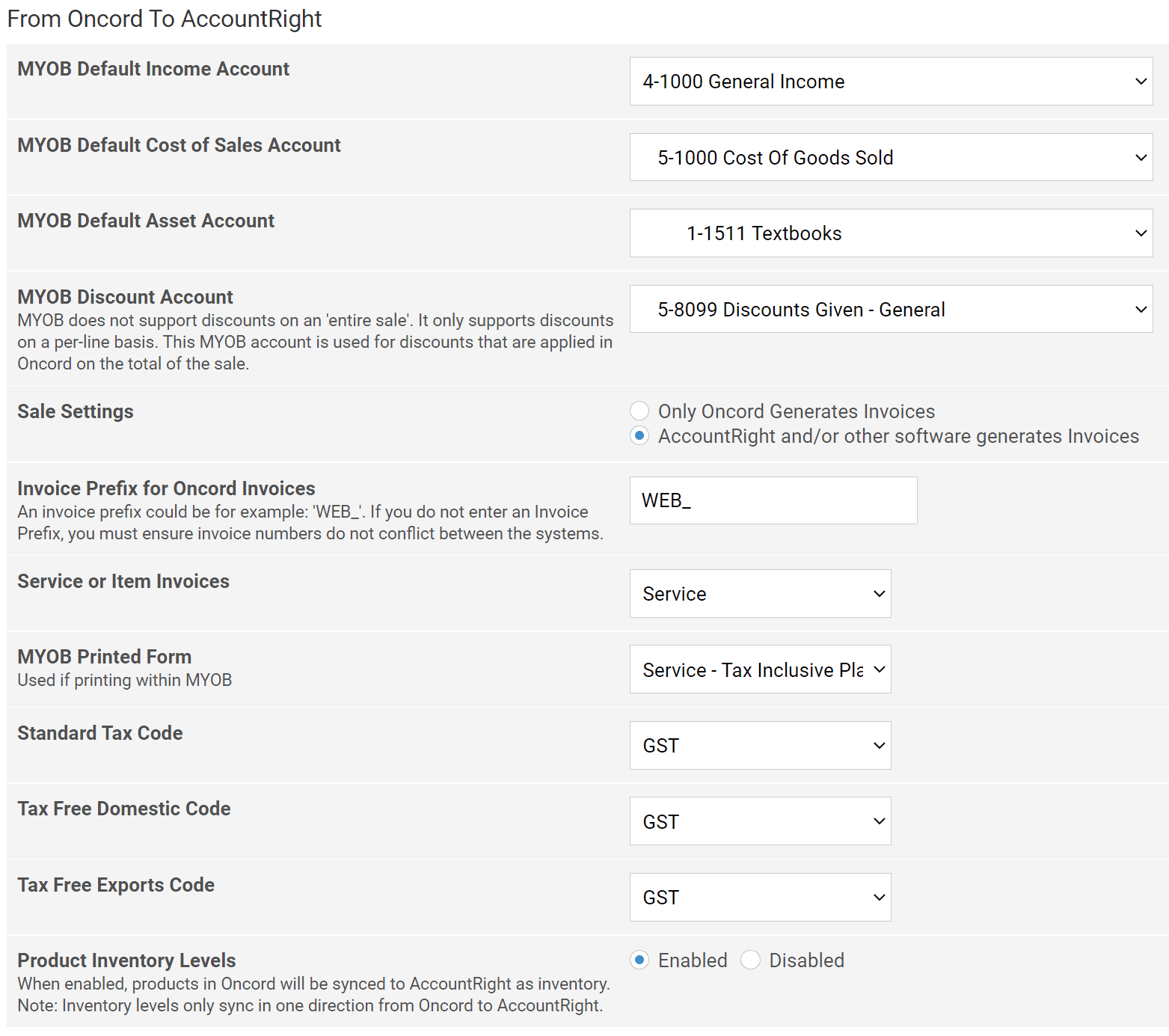
For the "Income Account", "Cost of Sales", "Default Asset" accounts, these can be overridden on a per-product
basis later. Set the defaults on this page for generic products that have not been specifically configured.
The next section "Sale Settings" refers to whether or not Oncord and other software generates invoices. This allows for Oncord to add a prefix to the invoice number when sending invoices into MYOB. Without a prefix, you may result in conflicts with invoice numbers.
Oncord allows you to create discounts off the entire total of the order. This appears as a new line item at the
bottom of the invoice.
MYOB does not support this kind of discount. You can configure a MYOB account for line item for discounts that are on the entire
total.
You can then set the other required invoice settings. If you are unsure of these, please consult with your accountant or MYOB support.
Payment Method Mappings
The next section allows you to configure how receipts in Oncord will create payments in MYOB. These payments must have an asset account associated with them. When a sale is made, and a receipt is created on it (usually through an online payment), Oncord creates a payment in MYOB with the configured asset account. You can also configure the mapping when payments are created in MYOB as to which payment method they link with in Oncord.
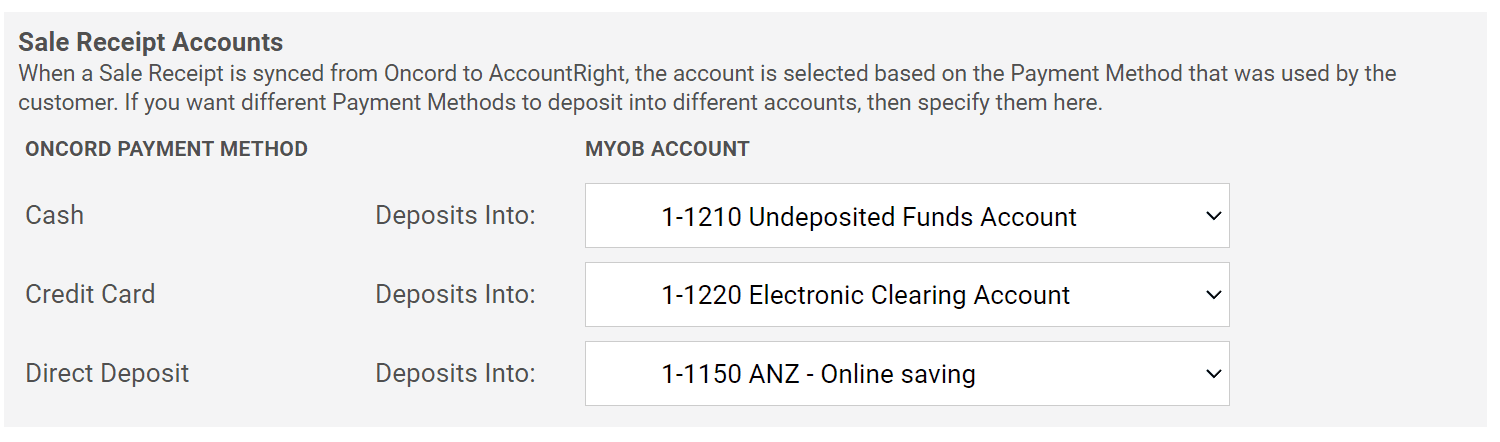
Use Intermediary Clearing Accounts
For credit cards and other methods of payment that take time to clear, it can be useful to create an 'intermediary clearing
account' in your chart of accounts. Sometimes these are also known as 'suspense accounts'. The idea is to balance bulk
transactions with the lump sum settlements cleared after a day or two.
Within the clearing account:
- When Oncord accepts card payments, Debits are created.
- When you receive a cleared amount in your bank, reconcile it to the clearing account so a Credit is created.
- The sum of the Debits should balance with the settlement Credit reconciled from the bank account.
Product Specific Income Accounts
When Oncord syncs sales with MYOB, it sends each line within the invoice to be allocated to specific income accounts. These are looked up in the following order:
- Is there an account set on the product? Use it.
- Is there an account set on the product category or one of its parents? Use it.
-
Use the default income account from the MYOB main configuration.
Product Settings Screenshot
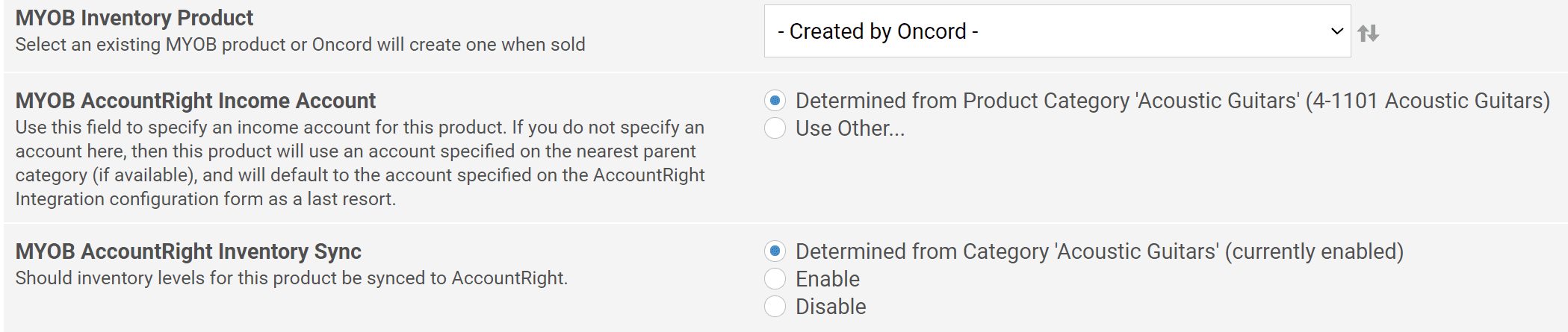
Performing a Sync
Before synchronising you should have followed the above steps and fully configured your integration.
Push a Single Sale / Invoice
You can open up any invoice within Oncord and in the top right, and if you have
connected successfully, a MYOB icon will now appear.
Sync Bulk Invoices
You can also bulk sync invoices by date or id range under Settings > Apps > MYOB Accountright Live.
Finally, Enable Auto Sync
When you are confident of your configuration, return to the settings of the app, and you can turn on automatic synchronisation.
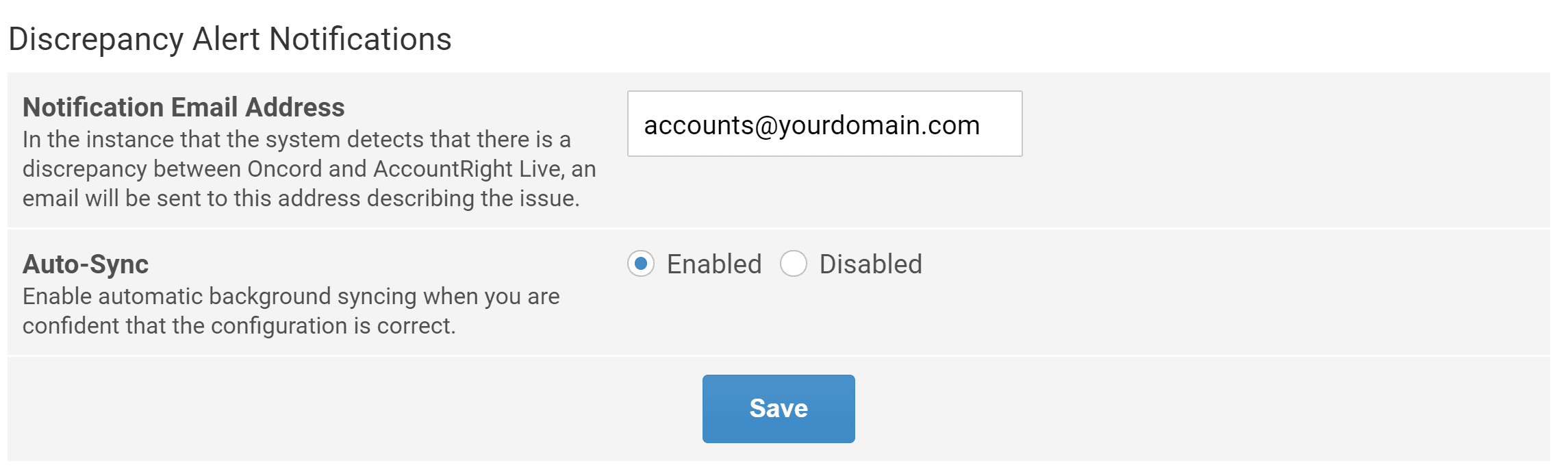
Auto-sync will only synchronise data that has been modified since the last successful sync; or if it is the first time, data modified after
when auto-sync was enabled.
Invoices are downloaded from MYOB into Oncord. This is a necessary step as invoices can be interlinked (eg - adjustments and credit
between invoices). You cannot disable pulling invoices from MYOB into Oncord.
We hope that the MYOB integration will save you significant time by automating data entry into your accounting software.
