-
Website
-
3min Explainer Walkthrough
- Generate a Design
-
Page Management
-
Page Editing
-
Form Builder
- Updating Your Navigation Menu
- Creating Page Redirectors
- Posts Management
-
Search Engine Optimization
- Setting Up Google Marketing Tools
- Setting Up Meta Pixel & E-commerce Tracking
- Setting Up Microsoft Marketing Tools
- Setting Up Linkedin Insight Tag
- Optimizing Images For Web
-
Analytics
- Third Party Embed Code
-
3min Explainer Walkthrough
- Contacts
- Marketing
- Commerce
- Apps
-
Settings and Config
- Going Live
- Billing
- Domain Health Checker
- Managing Administrators
- Registering a Domain Name
- Changing Your Domain Name
- The Role Of DNS Records Explained
- Backing Up Your Website
- Choosing an E-mail Host
- Hosting Email With Oncord
- Setting Up Gmail Hosting
- Setting Up Office 365 Hosting
- Setting Up Sub Domains
- Hosting a Sub-Site
Setting Tasks
This tutorial will show you how to set a reminder task on a contact record, reminding you to get back in touch.
What is a Oncord Task?
In most cases tasks serve as a reminder to get back in touch with a contact.
You will create tasks on contact records, setting a date when you would like to receive a reminder.
Upcoming and overdue tasks will display when you login to the dashboard, and you will also be e-mailed a reminder.
Tasks are assigned to the administrator that created them, however you may opt to re-assign the task to an alternative administrator.
Only the administrator assigned to the task will see their upcoming task, however when a task becomes overdue, all administrators will see the overdue tasks in the Dashboard.
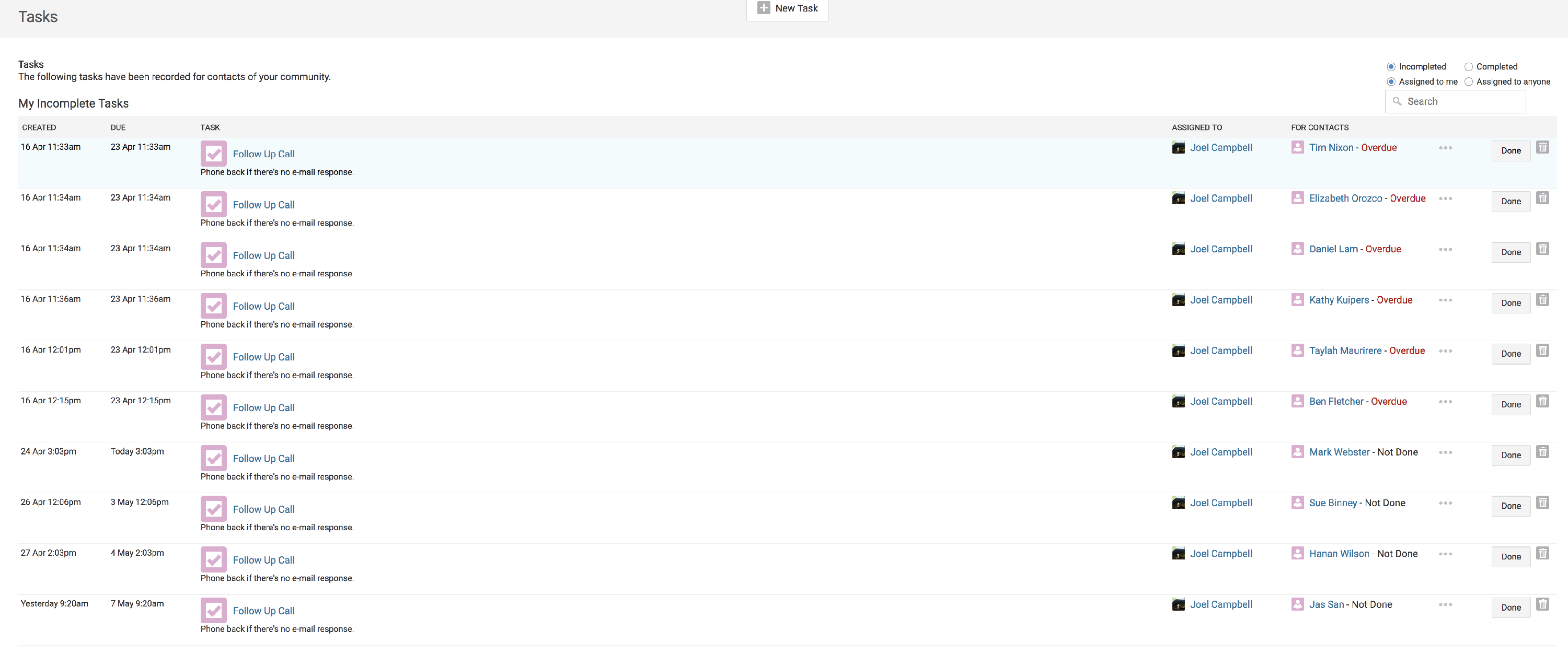
Create a Task
The easiest way to create a task is from the profile page of a contact record.
To get started, navigate to Dashboard > Customers > Contacts, and select a contact record. The "New Task" button appears above the activity feed, alongside admin notes and other CRM tools.
Upon choosing to create a new task, you will be presented with a simple form that allows you to configure a new task. From here you can load a templated "canned task", or create a task from scratch.
The task title and description will appear when the task is displayed throughout the dashboard, and will also be e-mailed to you if you set a reminder.
Click the "Create Task" button to create the task.
View all Tasks
To view all tasks across all contacts and administrators, navigate to Dashboard > Customers > Contacts, and select the "Tasks" button towards the top of the page.
