-
Website
-
3min Explainer Walkthrough
- Generate a Design
-
Page Management
-
Page Editing
-
Form Builder
- Updating Your Navigation Menu
- Creating Page Redirectors
- Posts Management
-
Search Engine Optimization
- Setting Up Google Marketing Tools
- Setting Up Meta Pixel & E-commerce Tracking
- Setting Up Microsoft Marketing Tools
- Setting Up Linkedin Insight Tag
- Optimizing Images For Web
-
Analytics
- Third Party Embed Code
-
3min Explainer Walkthrough
- Contacts
-
Marketing
-
Email Marketing
-
Marketing Automation
- SMS Marketing
-
Events Management
- Connecting Social Media
- Complying With Spam Laws (Australia)
- Changing Your Sender E-mail Address
- Change Links After Email Sent
-
Email Marketing
- Commerce
- Apps
-
Settings and Config
- Going Live
- Billing
- Domain Health Checker
- Managing Administrators
- Registering a Domain Name
- Changing Your Domain Name
- The Role of DNS Records Explained
- Backing Up Your Website
- Choosing an E-mail Host
- Hosting Email With Oncord
- Setting Up Gmail Hosting
- Setting Up Microsoft 365 E-mail Hosting
- Setting Up Sub Domains
- Hosting a Sub-Site
Configuring Surcharge Fees
Each payment method can be configured with its own set of surcharge fees. For example, you may want to pass on a 1.5% processing fee to your customers when paying via credit card. This article will guide you through enabling and explaining each field in the surcharge fees settings.
Important - Before you begin:
- In most countries, legislation requires that at least one payment method without a surcharge be available to customers. Always ensure that a non-surcharged payment option is available at all times.
- The terms of some payment providers may prohibit surcharging. Check the terms of your payment gateway or provider.
Configuration
To begin, navigate to:
Admin > Settings (cog at bottom left) > Commerce > Payment Methods. Edit the desired payment method.
In the Advanced section of the payment method settings, click the "Add Surcharge Fees" button. A dialog will show:
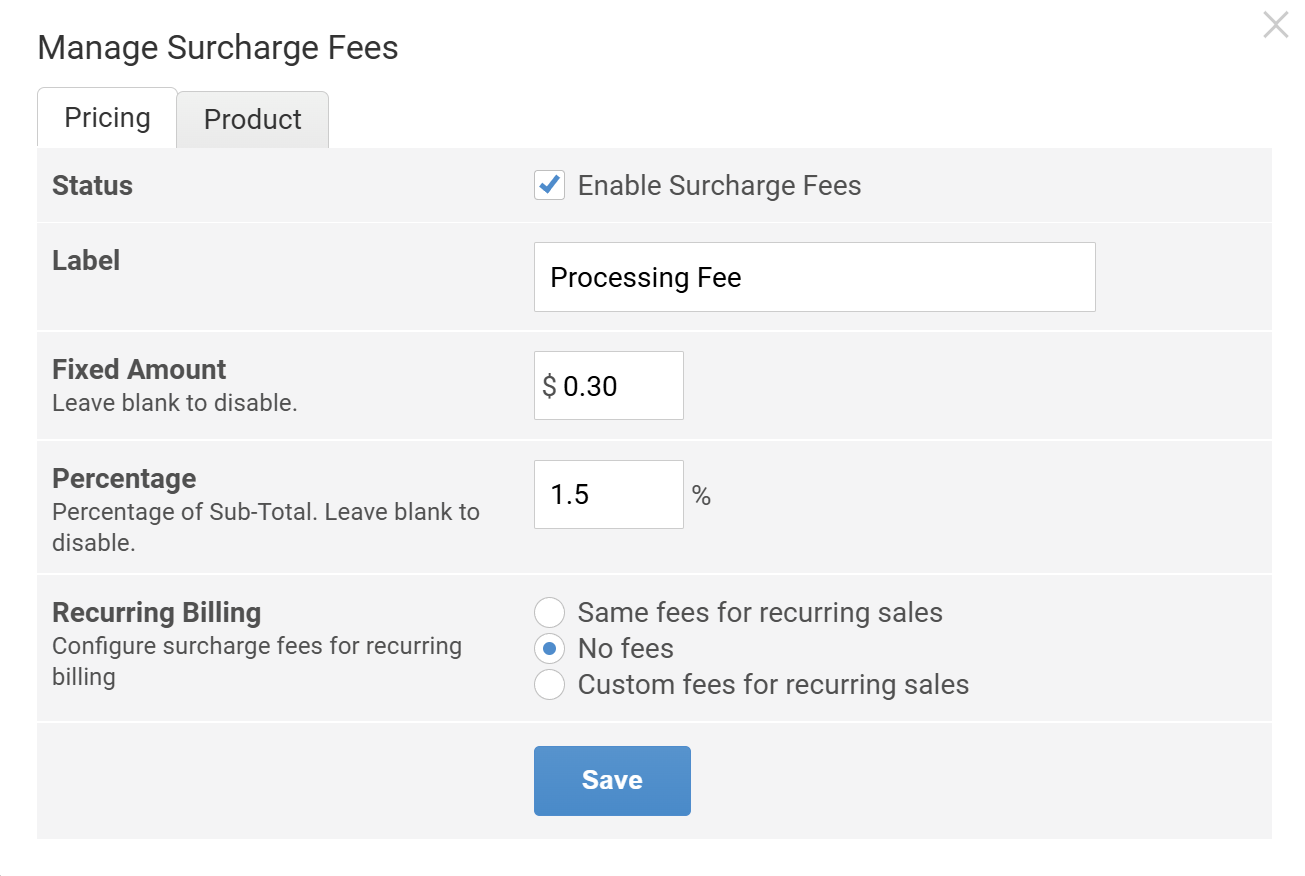
Enable Surcharge Fees
Check the box labeled "Enable Surcharge Fees" to activate surcharge fees.
If this is not checked, surcharge fees are disabled. The values entered will still be saved.
Label
-
In the Label field, enter a name or description for this fee (e.g., “Processing Fee”, “Credit Card Surcharge”).
- This label appears on invoices, checkout computations and summaries.
Configuring the Fee Amount
You have two options here: Fixed and Percentage.
Fixed Amount
- Enter a flat surcharge (e.g., $0.30).
- Leave blank or set as 0 to disable.
Percentage
- Enter a percentage (e.g., 1.5%) to apply to the order’s subtotal.
- Leave blank or set as 0 to disable.
💡 You can set both a fixed amount and a percentage if needed — the surcharge fees will be added as a sum of these fields.
Set Recurring Billing Preferences
If you have recurring sales feature installed, you can configure how the surcharge behaves:
- Same fees for recurring sales: Use the same fixed/percentage fees configuration for recurring sales.
- No fees (default): Recurring charges will not include surcharge fees.
- Custom fees for recurring sales: Set different surcharge fee rules specifically for recurring sales
Choose the option that fits your billing model.
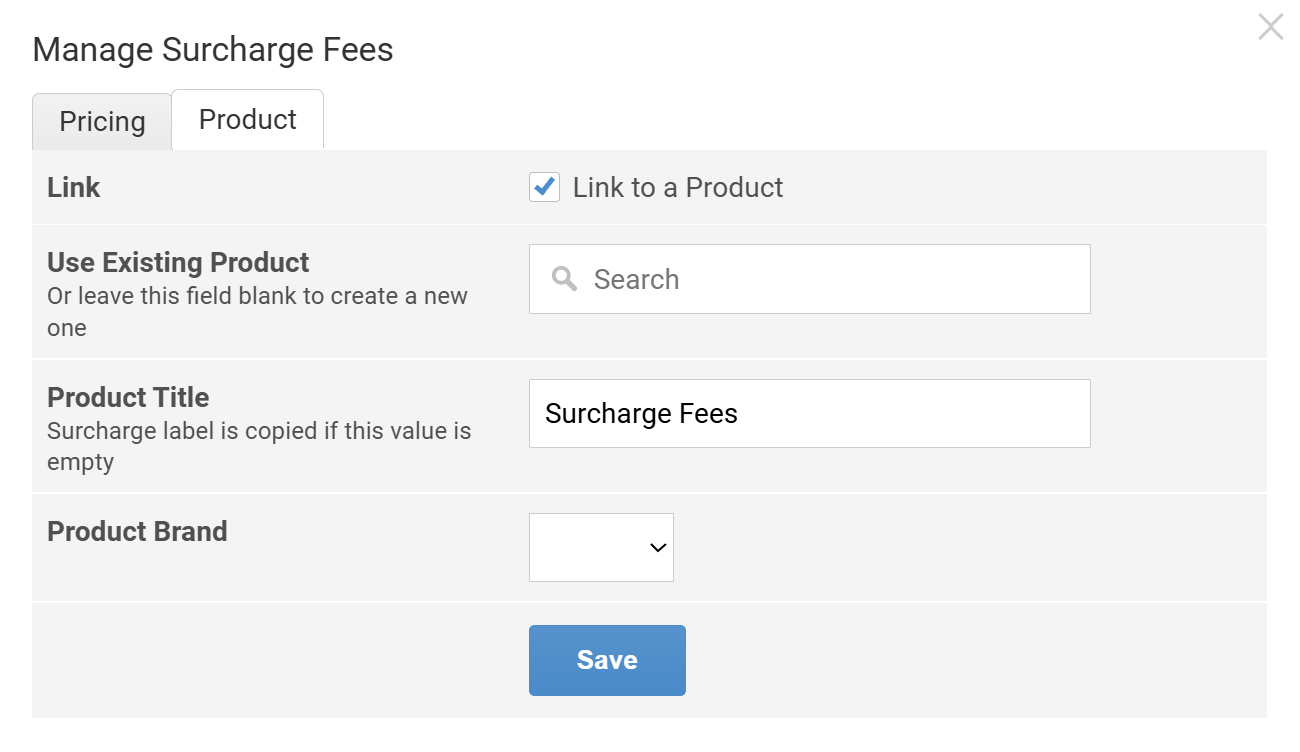
Link to a Product
- ✅ Check the "Link to a Product" box to associate the surcharge with a product entry in your catalog.
💡 Use this option if you want surcharge fees tracked or managed like other products.
Use an Existing Product (Optional)
-
In the Search field under "Use Existing Product", begin typing the name of an existing product to link the
surcharge to it.
- If you leave this field blank, the system will automatically create a new product for the surcharge.
Product Title
-
Enter a Product Title to describe the surcharge (e.g., “Credit Card Processing Fee”, "Payment Fee").
- If left blank, the surcharge label from the Pricing tab will be used instead.
Product Brand
- Choose a Product Brand from the dropdown if needed.
- This is useful for categorization or reporting purposes, especially in multi-brand stores.
Save Your Settings
Click the Save button to apply the changes.
If you’ve enabled product linking, you’ll be able to track sales of surcharge fees through it.
Cart Computation
On the final checkout page, if a surcharge fee is enabled for the selected payment method, the subtotal and surcharge fee will be displayed in the checkout summary.
This behavior is already implemented across standard Oncord system pages, such as:
- Event RSVP
- View Invoice
- and other system pages
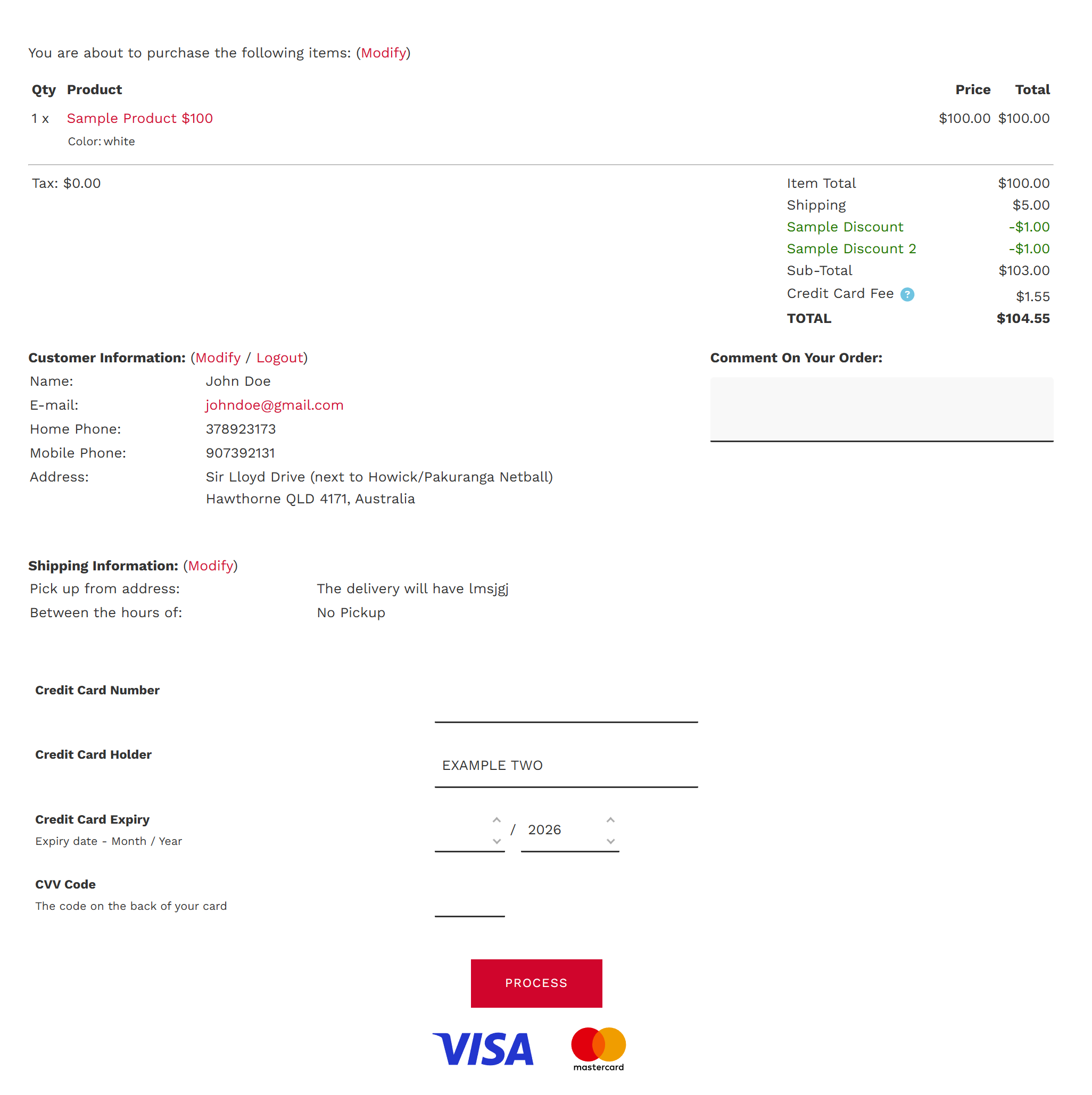
In the example shown in the screenshot above, the surcharge is configured as a 1.5% fee labeled "Credit Card Fee"
Rendering Surcharge Fees on Custom Pages
For custom-designed pages, you can use the following code snippet to display cart totals that include any applicable surcharge
fees:
<logic:parse text="[? Components\Commerce\Carts\Current::renderPriceComputation() ?]" />
