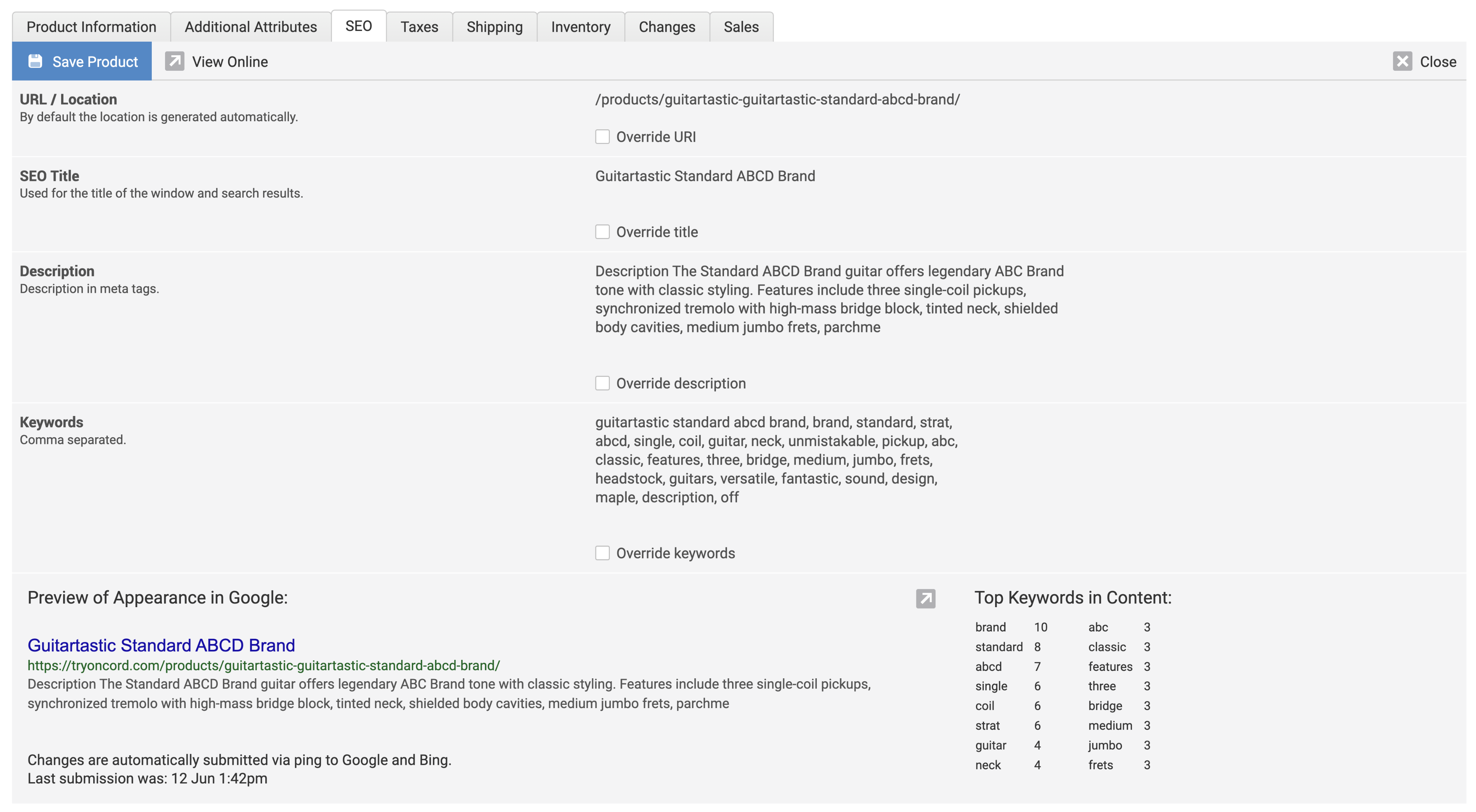-
Website
-
3min Explainer Walkthrough
- Generate a Design
-
Page Management
-
Page Editing
-
Form Builder
- Updating Your Navigation Menu
- Creating Page Redirectors
- Posts Management
-
Search Engine Optimization
- Setting Up Google Marketing Tools
- Setting Up Meta Pixel & E-commerce Tracking
- Setting Up Microsoft Marketing Tools
- Setting Up Linkedin Insight Tag
- Optimizing Images For Web
-
Analytics
- Third Party Embed Code
-
3min Explainer Walkthrough
- Contacts
-
Marketing
-
Email Marketing
-
Marketing Automation
- SMS Marketing
- Events Management
- Connecting Social Media
- Complying With Spam Laws (Australia)
- Changing Your Sender E-mail Address
- Change Links After Email Sent
-
Email Marketing
- Commerce
- Apps
-
Settings and Config
- Going Live
- Billing
- Domain Health Checker
- Managing Administrators
- Registering a Domain Name
- Changing Your Domain Name
- The Role Of DNS Records Explained
- Backing Up Your Website
- Choosing an E-mail Host
- Hosting Email With Oncord
- Setting Up Gmail Hosting
- Setting Up Office 365 Hosting
- Setting Up Sub Domains
- Hosting a Sub-Site
Creating Products
After creating Product Categories and Brands, you're ready to create your first product.
To get started, login to the website dashboard and select the Products page, which appears under the Commerce heading in the left sidebar.
Click the "New Product" button towards the top of the page to configure a new product. On the product configuration page you will have the following options:
When you have finished configuring your product, click the "Save Product" button towards the top of the page.
Additional Attributes
Oncord allows for a large amount of customisation of products. The "Must Know" items below are the "Status" field to hide the product, and the "Ordering Options" field for configuring a product to have different prices depending on configuration (eg. User can select a color, where Red costs $10 more than black).
Introduction Date - When the product was introduced. Automatically set to the date you created the product.
Status - Ticking the option "Invisible" will hide this product to public users, however signed in administrators will still be able to view the product throughout the online store. The "Can't be ordered online" option will display a notice that the product cannot be ordered online, and the user should contact your business instead.
Orderable for someone else - Select this option and contacts will be able to order the product for someone in their relationships. You can edit a contact's relationships through their profile.
Disables Guest Checkout - If this option is selected the guest checkout will be disabled, requiring the contact to create an account with a password.
Ordering Options - This field is used to allow configuration of the product. As an example; let's say that we are selling a T-Shirt. The T-shirt is available in a few different colors, sizes and patterns. The price changes depending on the color or pattern. The following Configuration could be used:
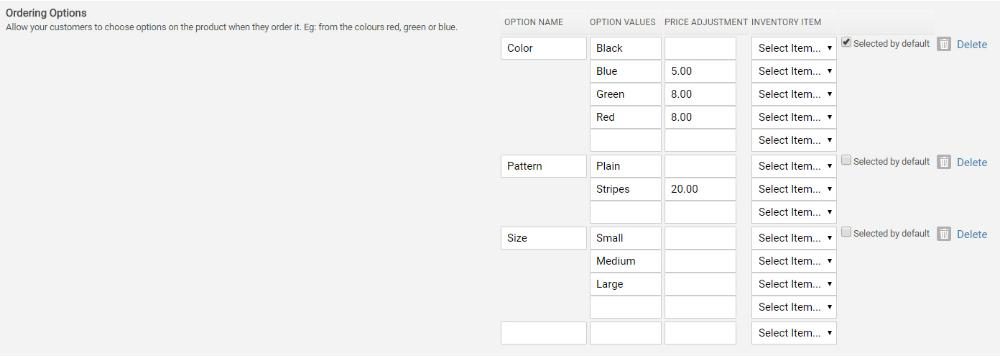
The above configuration would present the user with the following when viewing the product online:
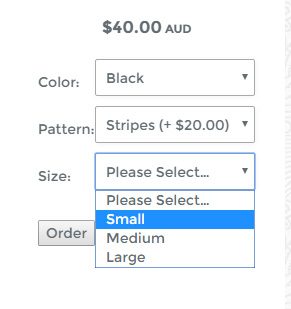
If you would like to track inventory separately on each of the ordering options, you can specify inventory items in the drop-down list.
Restrict Visibility to Groups - Ticking groups will make this product only visible to contacts who belong to at least one of those group(s).
Barcode - This field can be used to search the product catalog by a barcode number when creating a manual sale.
Optimising Product Pages for SEO
SEO (Search Engine Optimisation) helps improve your product visibility in search engines like Google. Oncord provides several built-in fields to support SEO best practices:
-
URL / Location
This is the web address where users can access the product page. By default, Oncord automatically generates the URL using the product’s brand and title. Each product URL must be unique, if a duplicate exists, a number will be appended to the end of the URL.
-
SEO Title
The SEO title appears on the browser tab and as the clickable title in search engine results (SERPs). Make it concise and relevant to improve click-through rates.
-
Description
This defines the SEO description meta tag. A well-written description can enhance your visibility in search results and encourage users to visit your page.
-
Keywords
Add keyword phrases relevant to your product, separated by commas. You can refer to the Top Keywords in Content section in the bottom-right corner for suggestions based on your content.
You can customise any of these SEO settings by enabling the Override option.
Additionally, use the SEO Preview located in the bottom-left corner to see how your listing might appear in search engine results.