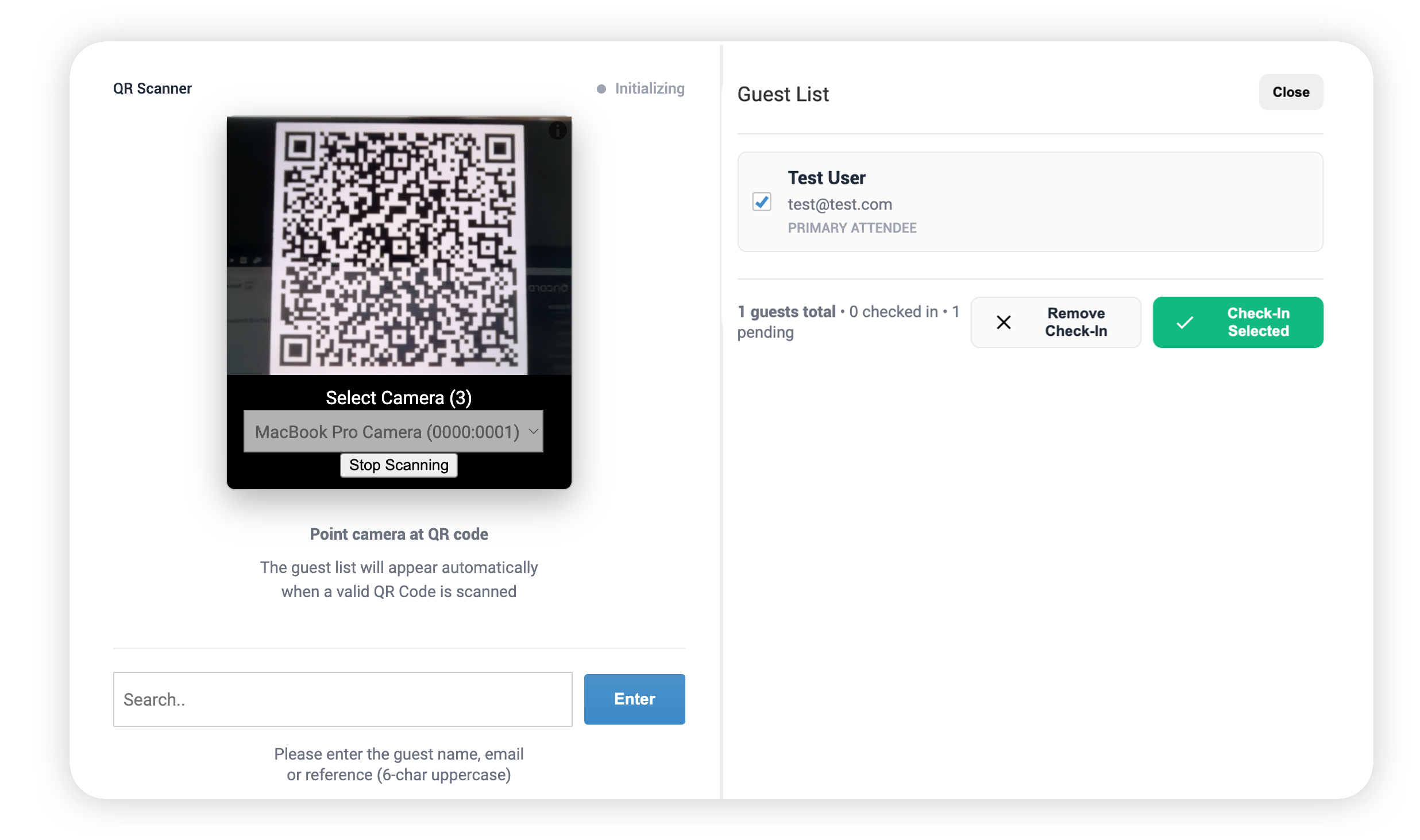-
Website
-
3min Explainer Walkthrough
- Generate a Design
-
Page Management
-
Page Editing
-
Form Builder
- Updating Your Navigation Menu
- Creating Page Redirectors
- Posts Management
-
Search Engine Optimization
- Setting Up Google Marketing Tools
- Setting Up Meta Pixel & E-commerce Tracking
- Setting Up Microsoft Marketing Tools
- Setting Up Linkedin Insight Tag
- Optimizing Images For Web
-
Analytics
- Third Party Embed Code
-
3min Explainer Walkthrough
- Contacts
-
Marketing
-
Email Marketing
-
Marketing Automation
- SMS Marketing
-
Events Management
- Connecting Social Media
- Complying With Spam Laws (Australia)
- Changing Your Sender E-mail Address
- Change Links After Email Sent
-
Email Marketing
- Commerce
- Apps
-
Settings and Config
- Going Live
- Billing
- Domain Health Checker
- Managing Administrators
- Registering a Domain Name
- Changing Your Domain Name
- The Role of DNS Records Explained
- Backing Up Your Website
- Choosing an E-mail Host
- Hosting Email With Oncord
- Setting Up Gmail Hosting
- Setting Up Microsoft 365 E-mail Hosting
- Setting Up Sub Domains
- Hosting a Sub-Site
Checking In Event Attendees
Checking in attendees at an event is optional, and helps to provide more accurate data about event attendance, and ensures that everyone attending your event has RSVP'd or paid.
Once attendees are checked in, you’ll be able to:
- Differentiate between contacts who attended your event, and contacts who RSVP'd.
- Segment your marketing campaigns (e-mail or SMS) to target only attendees who checked in, rather than everyone who RSVP’d.
There are two ways to check in attendees: manually or by scanning a QR code.
Manually Checking In Attendees
You can manually check in attendees from the Event Front Desk or directly from the Event Dashboard.
Check in from the front desk
- Go to Dashboard > Marketing > Events.
- Select your event.
- Click Front Desk.
- Enter the attendee’s name, email, or reference code (6-character uppercase).
- Click Check-In next to the attendee.
Check in from the event dashboard
- On the Event Dashboard, search for the attendee.
- Click the three-dot menu next to their name.
- Select Check-In Attendee.
If you need to reverse this, select Undo Check-In.
Checking In Attendees via QR Code
The QR code check-in feature helps reduce time spent checking-in attendees at events. When enabled, a unique QR code is included in the events reminder sent to attendees, which can then be scanned by an administrator when they arrive at the event.
The QR code check-in feature is enabled on a per-event basis.
Step 1: Enable QR Code Check-In
- Navigate to Dashboard > Marketing > Events.
- Open your event or create a new one.
- With the event open, click the Edit Event button.
- Tick the Enable Check-In via QR Code option.
- Click Save Event.
Step 2: Enable Event Reminders
A unique QR code is included in the event reminder sent to attendees when they RSVP for your event.
- Navigate to Dashboard > Marketing > Events, and open your event.
- Click the Configure Reminders button.
- Select RSVP Confirmation to add or edit the reminder.
- The Include QR Code option will be enabled by default.
- Tick Enabled, then click Save Reminder.
- Attendees will now receive their unique QR code via email when they RSVP.
Step3: How to Check in Attendees via Front Desk
You can use the Front Desk on a mobile device or laptop to scan attendee QR codes and mark them as checked in.Check in using QR code scanning
- On a mobile device or laptop at the event, log in to your Oncord Dashboard as an administrator.
- Go to Dashboard > Marketing > Events.
- Open your event.
- Click Front Desk.
- Allow camera access when prompted.
- Scan the QR code from the attendee’s RSVP email.
Once scanned, a confirmation appears and a green icon displays next to the attendee’s name in the list.
Attendee can't find their RSVP e-mail?
Follow
the instructions above
to check in the attendee manually.